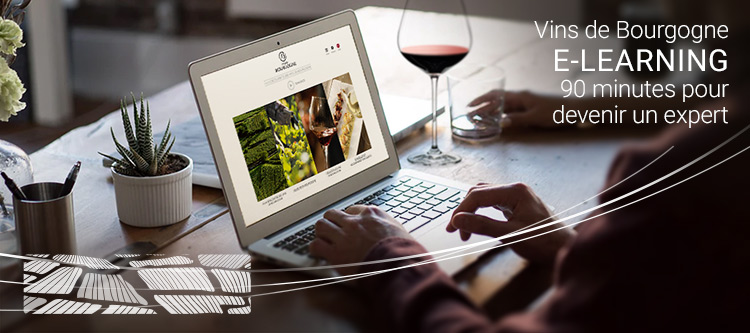 |
|
 Télécharger WinZip /Download WinZip |
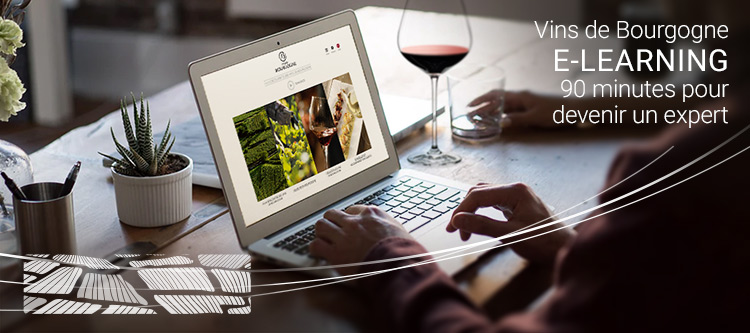 Pour PC : · Cliquez
ici pour installer le fichier
· Cliquez sur « Exécuter ». · Utilisez la fonction « Suivant / Next ». · Sélectionnez l’espace où vous souhaitez installer le module de formation, puis utilisez la fonction « Suivant / Next ». · Modifiez le nom ou laissez celui proposé par défaut par le module. · Indiquez que vous souhaitez installer un lien sur votre bureau, puis utilisez la fonction « Suivant / Next ». · Cliquez enfin sur la fonction «Installer / Install ». · Une fois le fichier installé, double-cliquez pour l’ouvrir puis cliquez sur « Index » pour lancer le module. · Cliquez
ici pour installer
le fichier
· Cliquez sur l’icône correspondante sur votre bureau, une fenêtre s’ouvre (Finder) puis cliquez sur l’icône « A la découverte des vins de Bourgogne ». · Suivez les instructions d’installation et choisissez le volume sur lequel vous souhaitez installer le module de formation. · Cliquez sur « Choisir » pour sélectionner le dossier de destination puis cliquez sur « Continuer ». · Cliquez sur « Installer » pour finaliser l’installation. · Une fois le fichier installé, double-cliquez pour l’ouvrir puis cliquez sur « Index » pour lancer le module. Le fichier pèse 207Mo, il faudra donc patienter quelques minutes avant de pouvoir l'ouvrir. Une fois cette opération réalisée, vous pourrez utiliser le module de formation à tout moment, sans connexion Internet. |
|
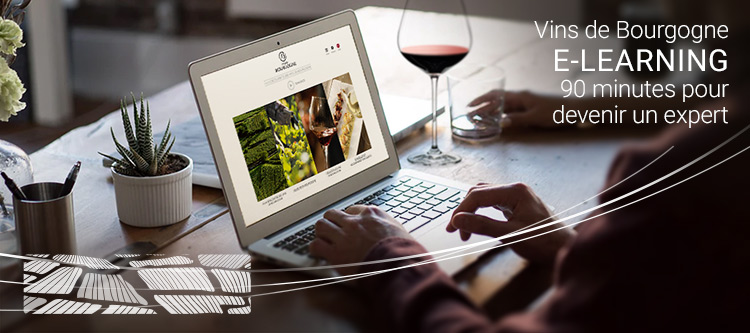 To download
the e-learning
tool to your computer (english version) : Select the file
you want to download in the right format for your computer (PC or MAC
version) For PCs: o
Click
here to install the file o
Click here to
install the file
o Click on the corresponding icon on your desktop, a Finder window will open automatically, then click on the icon “Discovering Burgundy Wines”. o Follow the instructions for downloading and select the volume on which you want to save the e-learning tool. o Click on the button that says “Select” to select the destination volume and then click on the button that says “Continue”. o Click on “Install” to complete the installation. o Once the file has been installed, double-click on it to open it and then click on the button labeled “Index” to open the e-learning tool.
|
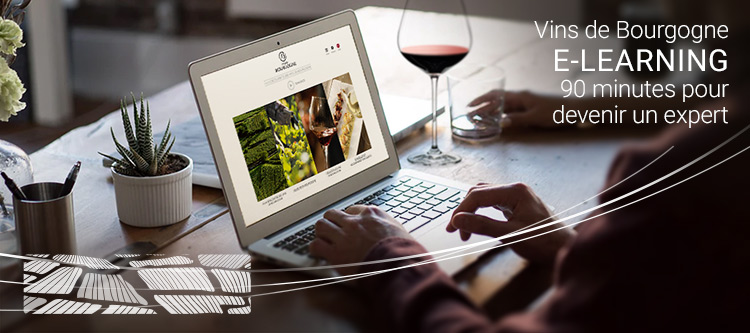 お使いのパソコンにワイン
知識養成ツールをインストールするには : お使いのパソコン機種に合わせて(ウインドウズかマッキントッシュ)、
ダウンロードするファイルを選んでください。
-
マッキントッシュの場合:
注
意 : ファ
イル容量が207Moに達するため、ファイルが開くまでに数分かかります。 起
動に際しては、お使いのコンピューターの指示に従い、必要があれば「スクリプトの実行」もしくは「アクティブXコントロールの実行」をクリックし (下
図のように黄色いバンドロールで表示)、右クリックから「ブロッ
クされた内容を許可する」を選択してください。
|
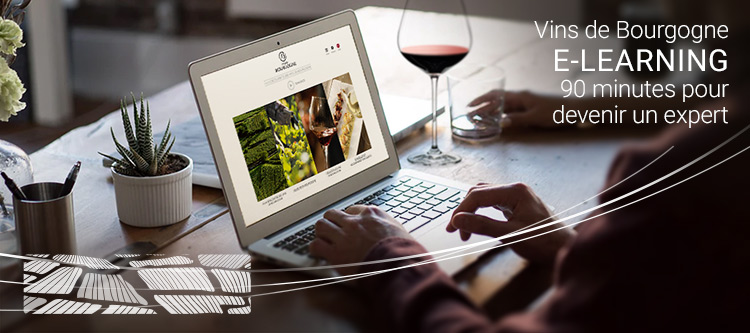 将培训模块安装至电脑: 根据您的电脑类型(PC或MAC)选择下载文件 - PC:
- MAC:
文件大小为207MB,因此需要花几分钟来安装,安装完毕后方可打开文件。 安装完毕后,您可以在任何时候使用培训模块,无需连接互联网。 根据您电脑的配置,为了运行模块,应点击运行脚本或ActiveX控件(黄色条,见下图),点击右键“允许阻止内容”。 |